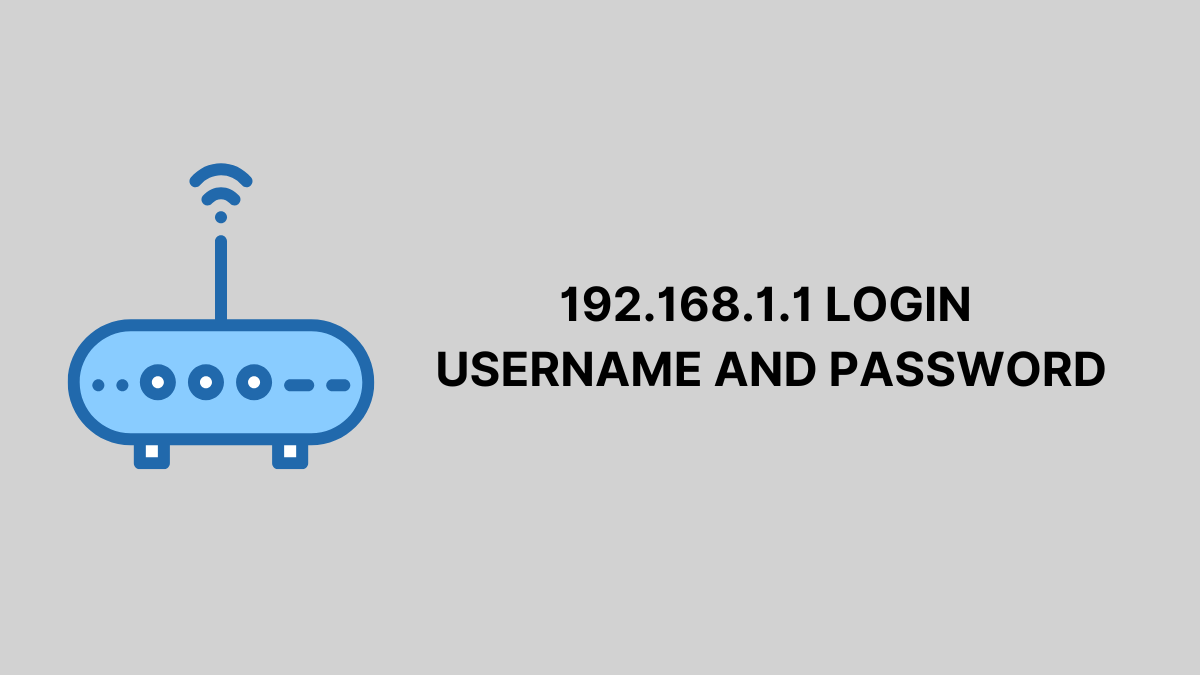If you want to configure your router, change Wi-Fi settings, or troubleshoot network issues, accessing the router’s admin panel via 192.168.1.1 is essential. However, many users struggle with login issues and security concerns. This guide will walk you through the entire process, from logging in to securing your router and troubleshooting common problems.
What is 192.168.1.1?
192.168.1.1 is a private IP address used as the default gateway for many routers, allowing users to access the admin panel and configure network settings. It is used by brands like TP-Link, Netgear, Linksys, and D-Link.
Common Mistyped Variants:
- 192.168.l.l (Incorrect, uses letter ‘l’ instead of digit ‘1’)
- 192 l 168.1 1 (Incorrect format)
How to Login to 192.168.1.1
Step 1: Connect to Your Router
Ensure your device (PC, laptop, or mobile) is connected to the router via Wi-Fi or LAN cable.
Step 2: Open a Web Browser
Launch Chrome, Firefox, Edge, or Safari and type 192.168.1.1 in the address bar.
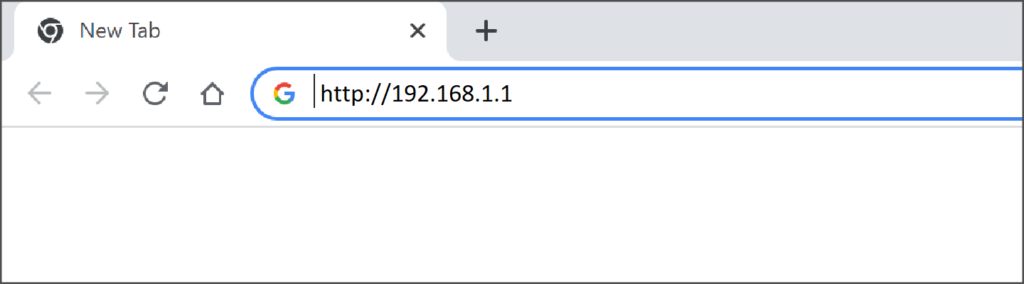
Step 3: Enter Login Credentials
A login page will appear asking for a username and password. The default credentials for most routers are:
| Router Brand | Default Username | Default Password |
|---|---|---|
| TP-Link | admin | admin |
| Netgear | admin | password |
| D-Link | admin | admin |
| Linksys | admin | admin |
If these credentials do not work, check your router’s label or manual.
Step 4: Access Router Settings
Once logged in, you can change your Wi-Fi name, password, and security settings.
Troubleshooting 192.168.1.1 Login Issues
1. Unable to Access 192.168.1.1
- Ensure you are connected to the correct network.
- Try an alternative IP: 192.168.0.1 or 192.168.1.254.
- Restart your router and browser.
2. Forgot Router Username/Password
- Check the router label for default credentials.
- Reset the router by holding the reset button for 10-15 seconds.
3. Router Login Page Not Loading
- Clear browser cache or try incognito mode.
- Disable VPN and proxy settings.
- Use another device or browser.
How to Secure Your Router
1. Change Default Login Credentials
Navigate to Administration Settings and update the username and password.
2. Enable WPA2/WPA3 Encryption
Go to Wireless Security Settings and select WPA2-PSK (AES) or WPA3 for better security.
3. Update Router Firmware
Check for firmware updates in System Settings and install the latest version.
4. Enable MAC Filtering
Restrict Wi-Fi access to specific devices under Wireless Settings > MAC Filtering.
Frequently Asked Questions
What is the default IP address of my router?
Most routers use 192.168.1.1, but some use 192.168.0.1 or 192.168.1.254.
How do I change my Wi-Fi password?
Login to 192.168.1.1. Go to Wireless Settings. Change the password and save the settings.
How can I improve Wi-Fi speed?
Place your router in a central location. Use the 5GHz band for faster speeds. Reduce interference by keeping the router away from other electronic devices.
How do I reset my router?
Press and hold the reset button on the router for 10-15 seconds until the router restarts.
Conclusion
Understanding how to access and manage 192.168.1.1 is crucial for optimizing your network. By following this guide, you can troubleshoot issues, secure your Wi-Fi, and configure advanced settings. If you found this guide helpful, share it with others or drop a comment below!