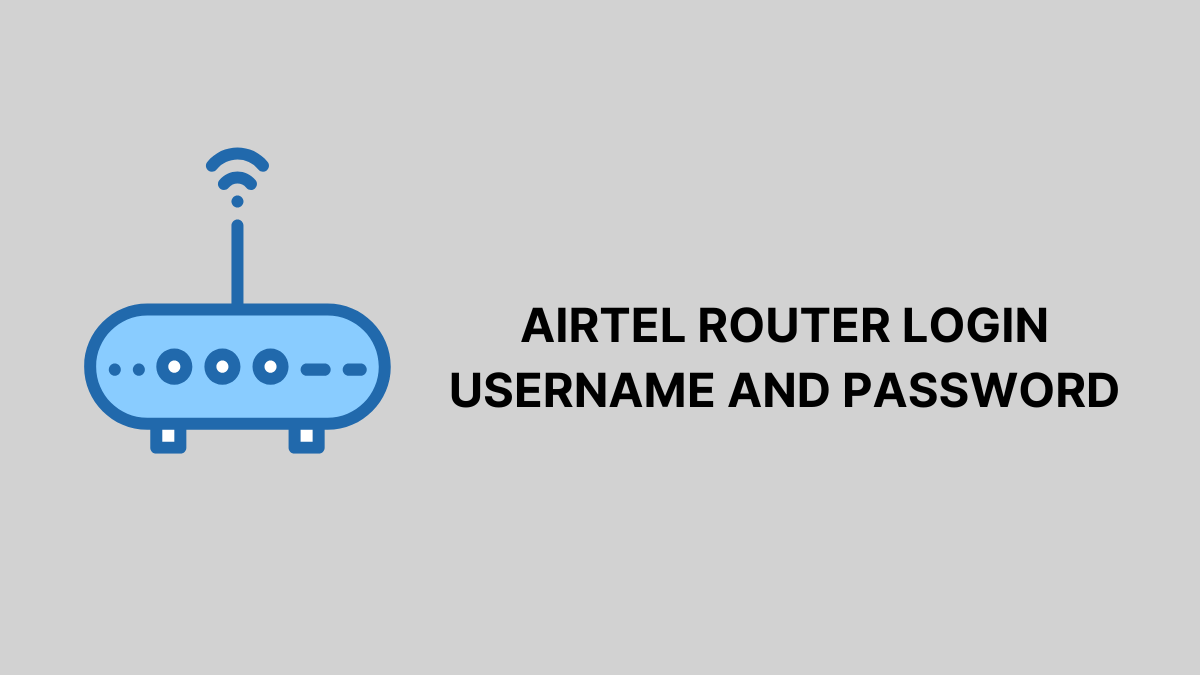Want to manage your Airtel Router Login settings like a pro? Whether you’re using Airtel Xstream Fiber, a Beetel Zero-Touch gateway, Huawei ONT, or a 4G MiFi device, this detailed guide will help you log in, secure your network, change Wi-Fi details, and optimize performance.
What Is an Airtel Router?
An Airtel router—be it Nokia GPON, Huawei FTTH, Beetel VDSL, or MiFi—acts as the bridge between your home devices and the internet. It handles IP assignments, firewall, and Wi-Fi broadcasting (including dual-band Wi-Fi 6 on newer models).
Accessing the login panel (usually at 192.168.1.1) lets you:
- Change SSID & Wi-Fi password
- Set parental controls
- Upgrade firmware
- Improve network performance
Default IPs & Credentials
| Router Model | Default IP | Username | Password | Notes |
|---|---|---|---|---|
| Nokia G-240W-A (GPON) | 192.168.1.1 | admin | admin | Wi-Fi 6 supported |
| Huawei HG8145V5 (ONT) | 192.168.1.1 | admin | admin | IPTV (VLAN 835) enabled |
| Beetel RL841GWV-DGB (Zero-Touch) | 192.168.1.1 | admin | password | TR-069 enabled |
| TP-Link WR840N | 192.168.0.1 | admin | admin | Change credentials ASAP |
| Jio router/ Jio Fiber and AirFiber | 192.168.31.1 | admin | admin/Jiocentrum | Change credentials ASAP |
| Airtel 4G MiFi (Vida M4) | http://airtel.home | admin | admin | Portable Wi-Fi hotspot |
Important: Change your default username and password after first login.
How to Login to Airtel Router (Step-by-Step)
On Desktop or Laptop:
- Connect via Ethernet or Wi-Fi.
- Open Chrome, Firefox, or Edge.
- Type
http://192.168.1.1(orhttp://airtel.homefor MiFi). - If HTTPS warning appears, click Advanced > Proceed.
- Enter credentials (e.g., admin/admin).
- Access dashboard and modify settings as needed.
On Mobile Browser:
- Connect to Airtel Wi-Fi.
- Open browser and enter
192.168.1.1. - Zoom in if the login screen appears distorted.
- Avoid changes that may disconnect your session (e.g., reboot).
How to Find Airtel Router IP
| OS | Steps | Output |
|---|---|---|
| Windows | Run → cmd → ipconfig → Look for Default Gateway | 192.168.1.1 |
| macOS | System Settings → Network → Wi-Fi → Details → TCP/IP → Router | 192.168.1.1 |
| Android | Settings → Wi-Fi → Settings of connected network → Gateway | 192.168.1.1 |
| iPhone | Settings → Wi-Fi → Info (i) icon → Router | 192.168.1.1 |
If you see 192.168.0.1, you’re likely using a TP-Link router.
Change Airtel Wi-Fi Name & Password
Nokia ONT:
- Login → Network → Wireless (2.4GHz or 5GHz)
- Update SSID and WPA Key → Save
Huawei ONT:
- Login → WLAN → Basic Settings
- Change SSID Name and WPA Key → Apply
Beetel:
- Login → Setup → WLAN → Basic
- Edit SSID and Security → Apply
MiFi:
- Visit
http://airtel.home - Settings → Wireless → Change SSID & Password → Save
Advanced Settings Guide
| Task | Path | Frequency |
|---|---|---|
| Change admin password | Maintenance → Account | Quarterly |
| Disable WPS | Wireless → WPS Settings | Once |
| Turn off UPnP | Advanced → UPnP | Once |
| Disable Remote Mgmt | Security → Remote MGMT | If not needed |
| Reboot schedule | System → Reboot Scheduler | Weekly |
| Firmware update | Management → Firmware | Monthly |
Tip: Always export your settings before major changes.
Airtel Router Security Checklist
- Change default login credentials
- Disable WPS to prevent Pixie-Dust attacks
- Turn off UPnP (often abused)
- Enable Guest Network for visitors
- Update firmware monthly
- Rotate Wi-Fi password every 3–6 months
Troubleshooting Airtel Router Issues
| Problem | Cause | Quick Fix |
|---|---|---|
192.168.1.1 not loading | VPN/Proxy ON | Disable VPN, set static IP |
| Login fails repeatedly | Typo or wrong password | Reset router via pin (10–15 secs) |
| Dashboard slow | High CPU (e.g., torrents) | Pause downloads, reboot router |
| Frequent Wi-Fi disconnects | Interference/overlap | Use channel 6 (2.4GHz) or 36 (5GHz) |
| Slow internet on 2.4GHz | Legacy mode | Switch to 802.11ac/ax on 5GHz |
Airtel Router FAQ
What is the default login?
Usually admin/admin. Beetel uses admin/password.
Can I login via mobile?
Yes. Connect to Wi-Fi → browser → 192.168.1.1.
Forgot both credentials?
Press and hold reset button for 10–15 seconds to restore factory settings.
How often to change Wi-Fi password?
Every 3 to 6 months or after sharing it with guests.
Why are some settings blocked?
Airtel uses TR-069 protocol to remotely manage routers and may restrict access.
Conclusion
Logging into your Airtel router unlocks a wide range of features—better speed, improved security, and total network control. Bookmark this guide, update your settings monthly, and enjoy a smooth, safe internet experience.