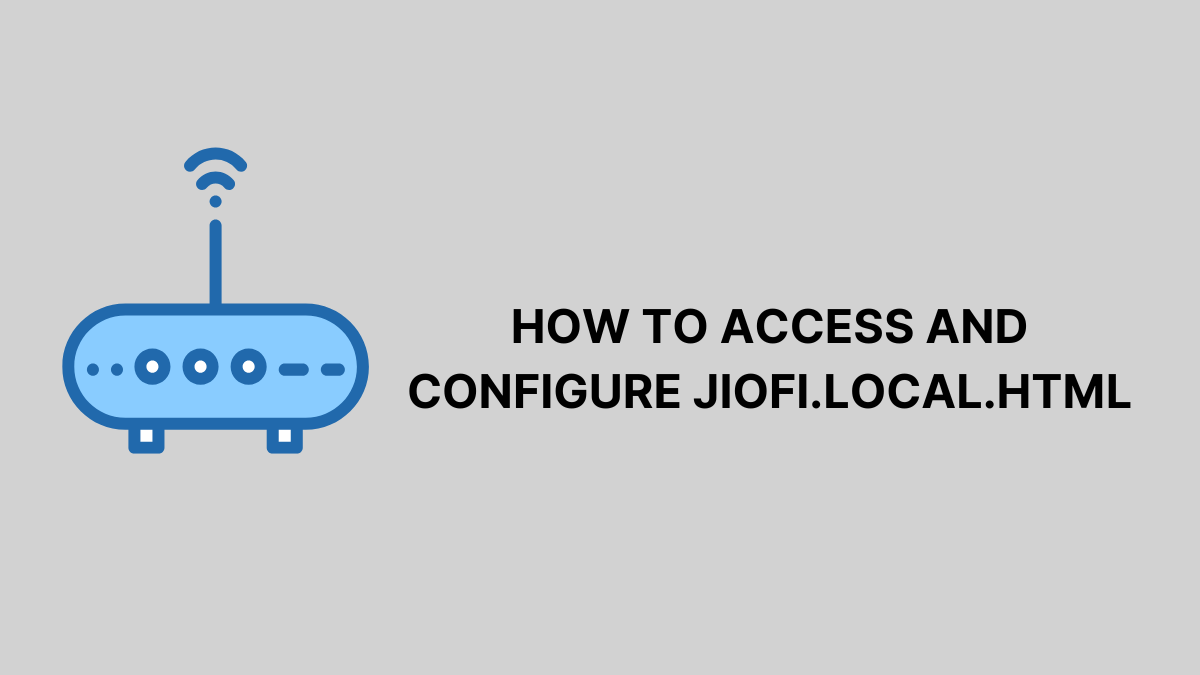JioFi is a portable WiFi hotspot device that allows users to access high-speed internet on multiple devices. To manage and customize its settings, users need to log in to the JioFi admin panel via jiofi.local.html. This guide will walk you through the login process, how to change WiFi settings, troubleshoot common issues, and answer frequently asked questions.
How to Log in to jiofi.local.html
Follow these steps to access the JioFi web admin panel:
Step 1: Connect to Your JioFi Device
Ensure your mobile, laptop, or PC is connected to your JioFi network. Use the default SSID and password mentioned on the back of the device if you haven’t changed it.
Step 2: Open the Web Browser
Launch a web browser such as Google Chrome, Mozilla Firefox, or Microsoft Edge and enter the following URL in the address bar jiofi local html or use the IP address: http://192.168.225.1
Step 3: Enter Login Credentials
Once the admin panel loads, enter the default login credentials:
- Username: administrator
- Password: administrator
If you have changed your password before, enter the updated credentials.
Step 4: Access the Dashboard
After logging in, you’ll be redirected to the JioFi settings dashboard, where you can modify network settings, check data usage, and configure security features.
What is jiofi.local.html?
jiofi.local.html is the web-based configuration panel for JioFi routers. It allows users to:
- Change the WiFi password and SSID (network name)
- Monitor connected devices
- Configure security settings
- Update firmware
- Modify network preferences
By accessing this portal, users can enhance security and optimize their JioFi experience.
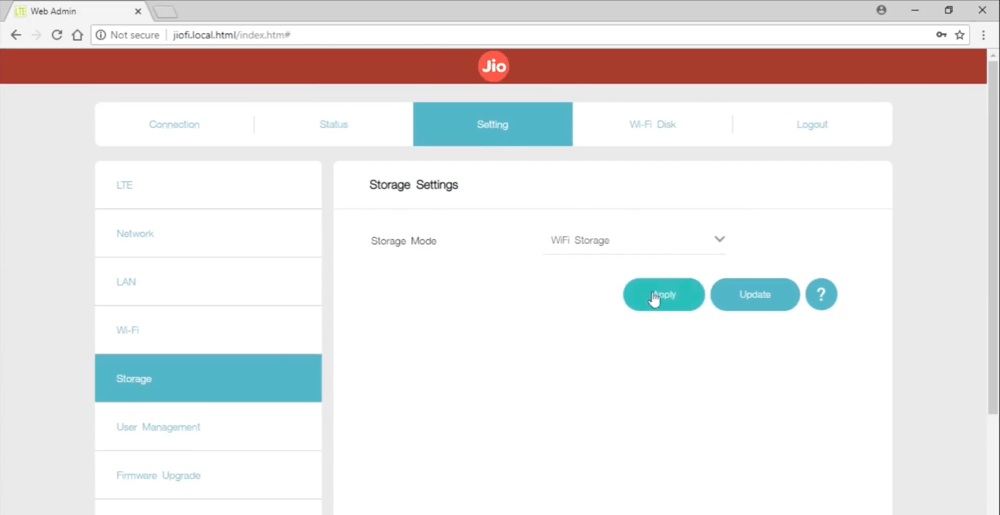
How to Change JioFi WiFi Password and SSID
To enhance security, it’s recommended to change your JioFi default WiFi password regularly. Follow these steps:
- Log in to the JioFi admin panel via jiofi.local.html.
- Click on Network > WiFi Configuration.
- Locate the SSID (WiFi name) and Password fields.
- Enter a new WiFi name and strong password (combining letters, numbers, and symbols).
- Click Apply or Save to confirm changes.
- Restart the device for the new settings to take effect.
How to Change JioFi Admin Password
To secure your JioFi admin panel, follow these steps to change the default admin login password:
- Log in to jiofi.local.html.
- Navigate to User Management > Account Settings.
- Enter the current password (administrator).
- Type a new password and confirm it.
- Click Apply to save changes.
Troubleshooting Common JioFi Login Issues
1. Unable to Access jiofi.local.html
- Ensure you are connected to JioFi’s WiFi network.
- Try using http://192.168.225.1 instead.
- Clear browser cache or use incognito mode.
- Restart your JioFi device.
2. Forgot JioFi Password
- Reset the device by pressing the reset button (inside the battery compartment) for 10-15 seconds.
- The router will restore to factory settings, and you can log in using default credentials.
3. Slow JioFi Internet Speed
- Check the network signal strength on the admin panel.
- Ensure fewer devices are connected to avoid bandwidth congestion.
- Move to an area with a stronger Jio 4G signal.
- Restart the device to refresh the network.
Frequently Asked Questions (FAQs)
What is the default login for jiofi.local.html?
The default username and password are both administrator. It is recommended to change them for security reasons.
How can I check the connected devices on my JioFi?
Log in to jiofi.local.html, navigate to Device Management, and view the list of connected devices.
Can I block devices from connecting to my JioFi?
Yes, under Network Settings > MAC Filter, you can add MAC addresses to the Blacklist to prevent unauthorized access.
Why is my JioFi device overheating?
Overheating can occur due to continuous usage. Allow the device to rest, use a cooling pad, or place it in a well-ventilated area.
How do I update JioFi firmware?
Log in to jiofi.local.html. Navigate to System Updates. Check for the latest firmware version. Download and install the update if available.
Conclusion
Accessing jiofi.local.html is essential for managing and securing your JioFi device. By regularly updating your WiFi password, monitoring connected devices, and troubleshooting network issues, you can optimize your internet experience. If you found this guide helpful, share it with others and leave a comment below with any questions or tips!